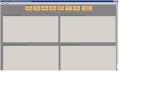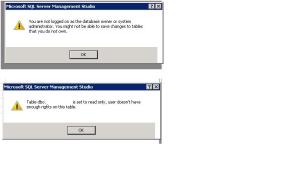When installing SP4 on SQL 2005 it failed with below error
***********************************************************************************************
Product : Database Services (MSSQLSERVER)
Product Version (Previous): 4309
Product Version (Final) :
Status : Failure
Log File : C:\Program Files\Microsoft SQL Server\90\Setup Bootstrap\LOG\Hotfix\SQL9_Hotfix_KB2463332_sqlrun_sql.msp.log
Error Number : 1635
Error Description : Unable to install Windows Installer MSP file
———————————————————————————-
Product : Notification Services
Product Version (Previous): 4309
Product Version (Final) :
Status : Failure
Log File : C:\Program Files\Microsoft SQL Server\90\Setup Bootstrap\LOG\Hotfix\NS9_Hotfix_KB2463332_sqlrun_ns.msp.log
Error Number : 1612
Error Description : Unable to install Windows Installer MSP file
———————————————————————————-
Product : Integration Services
Product Version (Previous): 4309
Product Version (Final) :
Status : Failure
Log File : C:\Program Files\Microsoft SQL Server\90\Setup Bootstrap\LOG\Hotfix\DTS9_Hotfix_KB2463332_sqlrun_dts.msp.log
Error Number : 1612
Error Description : Unable to install Windows Installer MSP file
Summary
One or more products failed to install, see above for details
Exit Code Returned: 1635
***********************************************************************************************
Tried various options as mentioned in these blogs and links
http://support.microsoft.com/kb/918357
> Check access on Data folder.
> Backup registry setting and reinstall sql support files from installation disk.
Above links didn’t help.
Microsoft engineer provided the MSI Moksha tool which lists you the missing MSI (Installer files) & MSP (Missing patch files) list.
This MSI Moksha tool gives an output which can be saved as a txt file.
**********************************************************************************************
**************
REPORT SUMMARY
**************
Missing installer package file “79367.msi” for “Microsoft SQL Server 2005 Tools”
Missing installer cache file “b394ea49.msp” for Patch “Hotfix 3282 for SQL Server Tools and Workstation Components 2005 ENU (KB953752)” on “Microsoft SQL Server 2005 Tools”
KB Article = “Hotfix;953752;ENU;http://support.microsoft.com/?kbid=953752”
……………………
……………..
…….
**********************************************************************************************
In the output, the report summary section has the information of missing MSI & MSP files and links where we can download those hotfix / patches.
After running the MSI-Moksha tool ,
If that shows MSI’s are missing we need to find the MSI’s from the installation CD/DVD’s …
Say for ex:
The MSI-Moksha tool shows that
Missing installer package file “79367.msi” for “Microsoft SQL Server 2005 Tools”
Search under below category which product that refers to
———————————-
SQL MSI/MSP Filename and Location
———————————-
Product : 07BFD2D4BCEAFB748A59B3A35A4439F4 <==> C:\WINNT\Installer\79367.msi
With product code search for the name of the product in this example..
The product the product code refers is below (under section SQL Server Product and Patch Information)
———————————————
SQL Server Product and Patch Information
———————————————
Microsoft SQL Server 2005 Tools (Product Code = 07BFD2D4BCEAFB748A59B3A35A4439F4)
So I copied the SqlRun_Tools.msi from installation media to C:\WINNT\INSTALLER folder, and renamed it to 79367.msi
Similarly, I have copied all missing MSI’s from installation media and renamed it to the number that MSI-Moksha txt output showed as missing. (by realting the product code and finding the product name and copying that respective MSI )
Ex:
SqlRun_NS.msi – Microsoft SQL Server Notification services (in Disk 1 in installation media)
SqlRun_RS.msi – Microsoft SQL Server Reporting services (in Disk 1 in installation media)
SqlWriter.msi – Microsoft SQL Server VSS Writer (in Disk 1 in installation media)
SqlRun_Tools.msi – Microsoft SQL Server Tools (in Disk 2 in installation media)
After copying MSI’s
Now look for MSP’s
In this example there were files from SP3 missing, so downloaded the file ’ SQLServer2005SP3-KB955706-x86-ENU.exe’ to a temp path (say D:\sqlpatches)
Now extract the files to a temp folder by doing below
Open command prompt go to D:\sqlpatches
Type SQLServer2005SP3-KB955706-x86-ENU.exe /x
Which extracts the SP3 contents to D:\sqlpatches
Now run again the MSI-Moksha and use the option – Repair Missing
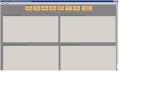
And provide the path where the SP3 is extracted in this example ‘D:\sqlpatches’
So it will replace all missing MSP’s in the folder C:\WINNT\INSTALLER ..
New window would display with log information of those patching files whether re-caching of patch file is done or No action taken
Once done we tried with extracting latest hotfix 4262 file (KB970894)
Downloaded ‘SQLServer2005-KB970894-x86-ENU.exe’ to a temp path (D:\sqlpatches)
Now extract the files to a temp folder by doing below
Open command prompt go to D:\sqlpatches
Type SQLServer2005-KB970894-x86-ENU.exe/x
Which extracts the hotfix 4262 contents to D:\sqlpatches
And using the MSI-Moksha Repair Missing option recreates the MSP’s in C:\WINNT\INSTALLER folder.
We tried installing SP4 and it all components were successfully installed.
Note : In our case with just extracting the SP3 and latest hotfix 4262
(the sql instance at that time was at version 4309) all files required for SP4 was gathered under C:\WINNT\INSTALLER
Many other links which posted similar issues:
http://forums.techarena.in/windows-update/1002656.htm
http://support.microsoft.com/kb/2015100
http://social.msdn.microsoft.com/Forums/en/sqlsetupandupgrade/thread/50ef00f9-6bd6-4fc6-921a-3f0ba8b02837
http://social.msdn.microsoft.com/Forums/en/sqlsetupandupgrade/thread/50ef00f9-6bd6-4fc6-921a-3f0ba8b02837
Brief — http://blogs.msdn.com/b/sqlserverfaq/archive/2009/01/30/part-1-sql-server-2005-patch-fails-to-install-with-an-error-unable-to-install-windows-installer-msp-file.aspx?PageIndex=2#comments
Simple — http://blogs.msdn.com/b/sqlserverfaq/archive/2009/01/09/sql-server-2005-sp3-install-fails-with-error-1612-unable-to-install-windows-installer-msp-file.aspx#comments
http://social.msdn.microsoft.com/Forums/en-IE/sqlsetupandupgrade/thread/4d0567eb-5b54-48f5-b18f-c973cdf31f3e